A step-by-step guide on how to get a free SSL certificate using Google Trust Service and ACME for your website deployed on a VPS.
Table of contents
Open Table of contents
Get EAB Key by Google Cloud Shell
First, you need to enable the “Public Certificate Authority API” for your Google Cloud project.
- Open Public Certificate Authority API and enable it.
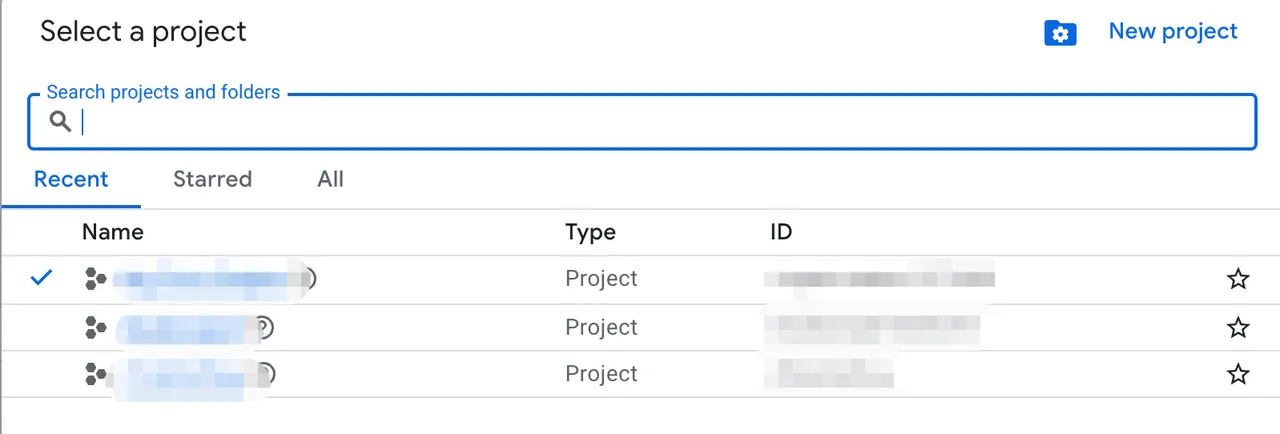
- If you haven’t enabled the API, click “Enable”.
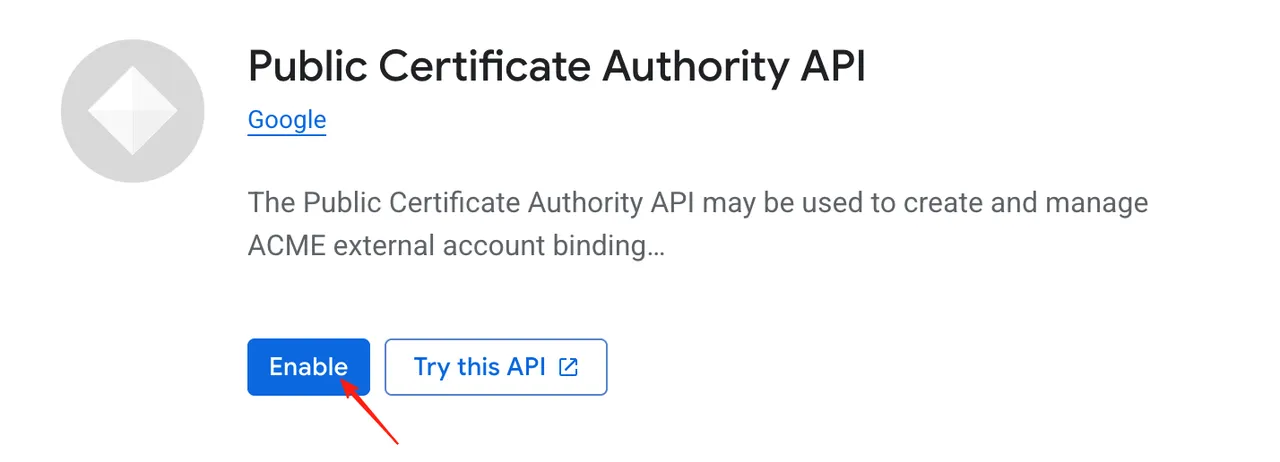
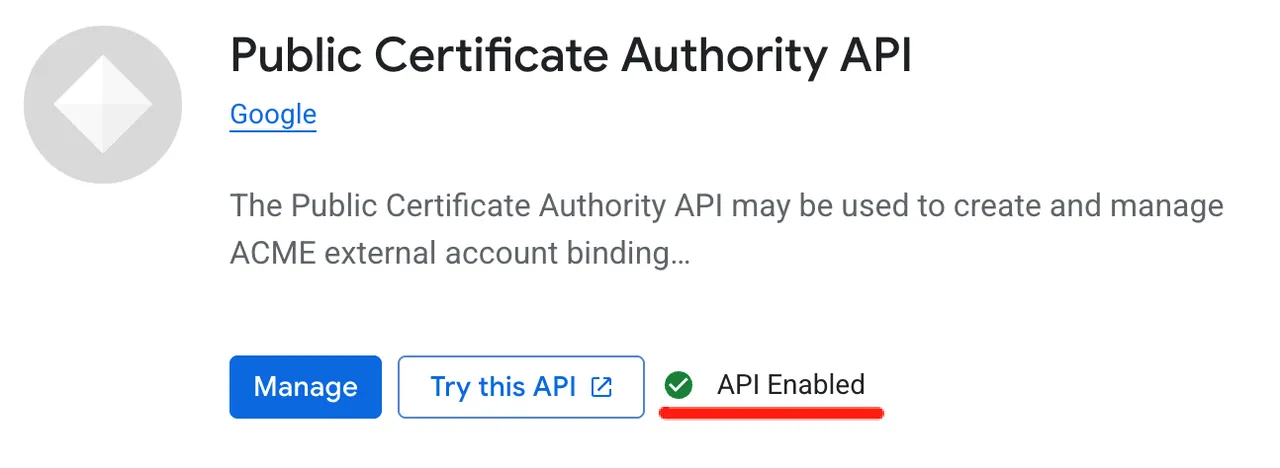
- After enabling the API, click “Activate Cloud Shell” in the top right corner.
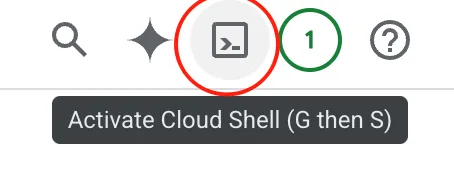
- Run the following command to get your EAB Key ID and HMAC. This key is valid for 7 days.
gcloud publicca external-account-keys create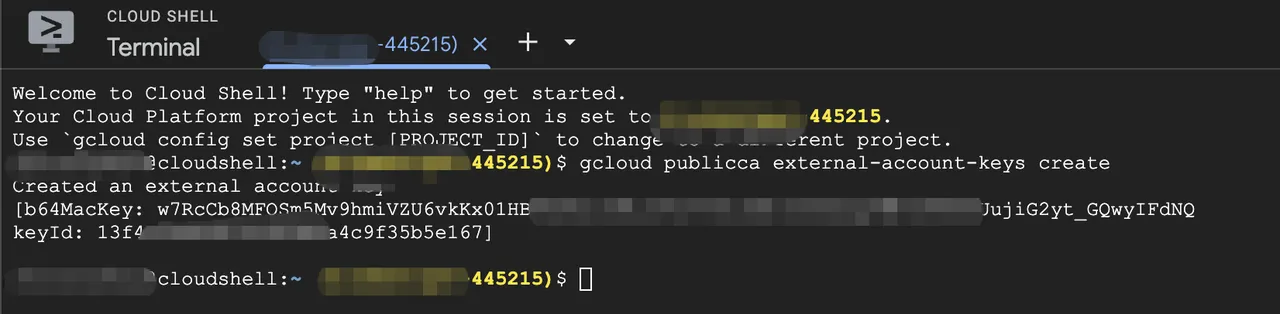
Install & Configure ACME
Install ACME
# Replace [Your EMail] with your email
curl https://get.acme.sh | sh -s email=[Your EMail]
# Reload user env
source ~/.bashrc
# Set Google as the default CA
# It's recommended to use --accountconf to specify a project name
acme.sh --set-default-ca --server google --accountconf /root/.acme.sh/[Your Project].confRegister ACME account
acme.sh --register-account \
--server google -m [Your EMail] \
--eab-kid [Your keyId] \
--eab-hmac-key [Your b64MacKey]- Replace
[Your EMail]with your Email address - Replace
[Your keyId]with thekeyIdfrom the previous step - Replace
[Your b64MacKey]with theb64MacKeyfrom the previous step
 If you see output like this, it means the registration was successful.
If you see output like this, it means the registration was successful.
Sign Google Trust Service certificate
Sign By Nginx Mode
acme.sh --issue -d [Your Domains] -d www.[Your Domains] --nginx
# If acme.sh cannot find the nginx path, you need to specify the conf path
acme.sh --issue -d [Your Domains] -d www.[Your Domains] --nginx /etc/nginx/conf.d/nginx.conf- Replace
[Your Domains]with your project domain.
Sign By DNS Mode
-
Go to Cloudflare API Tokens and create an API token.
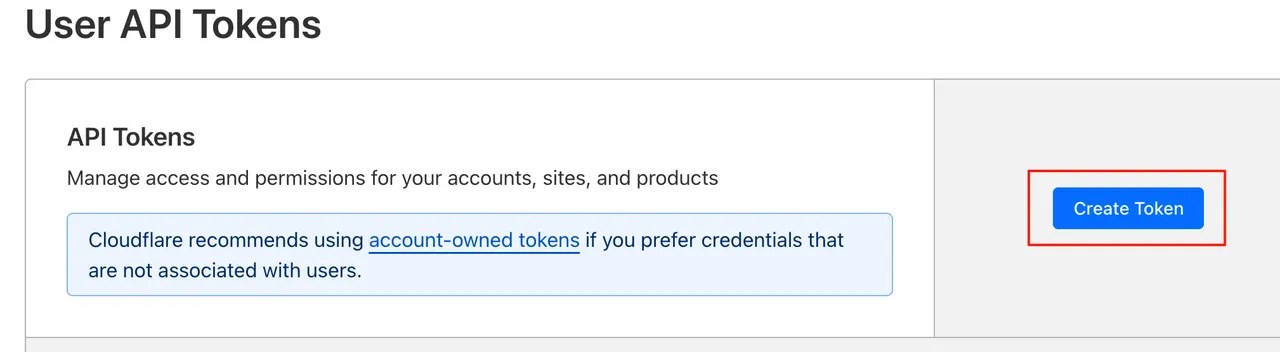
-
Select the “Edit zone DNS” template.
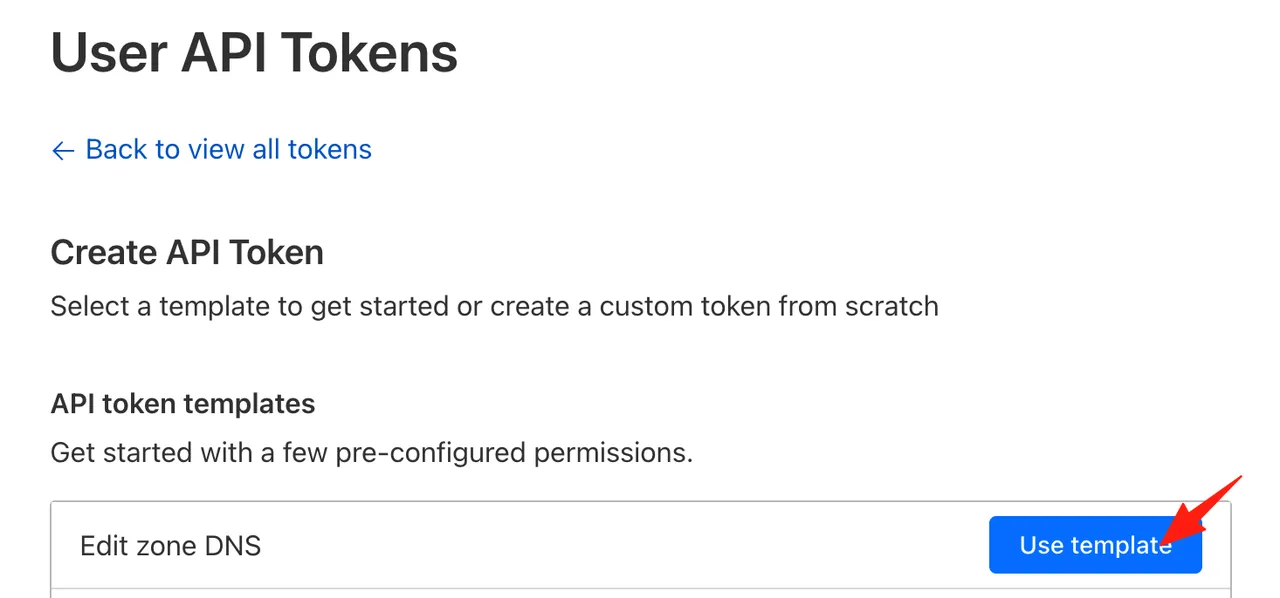
-
Include your domain.
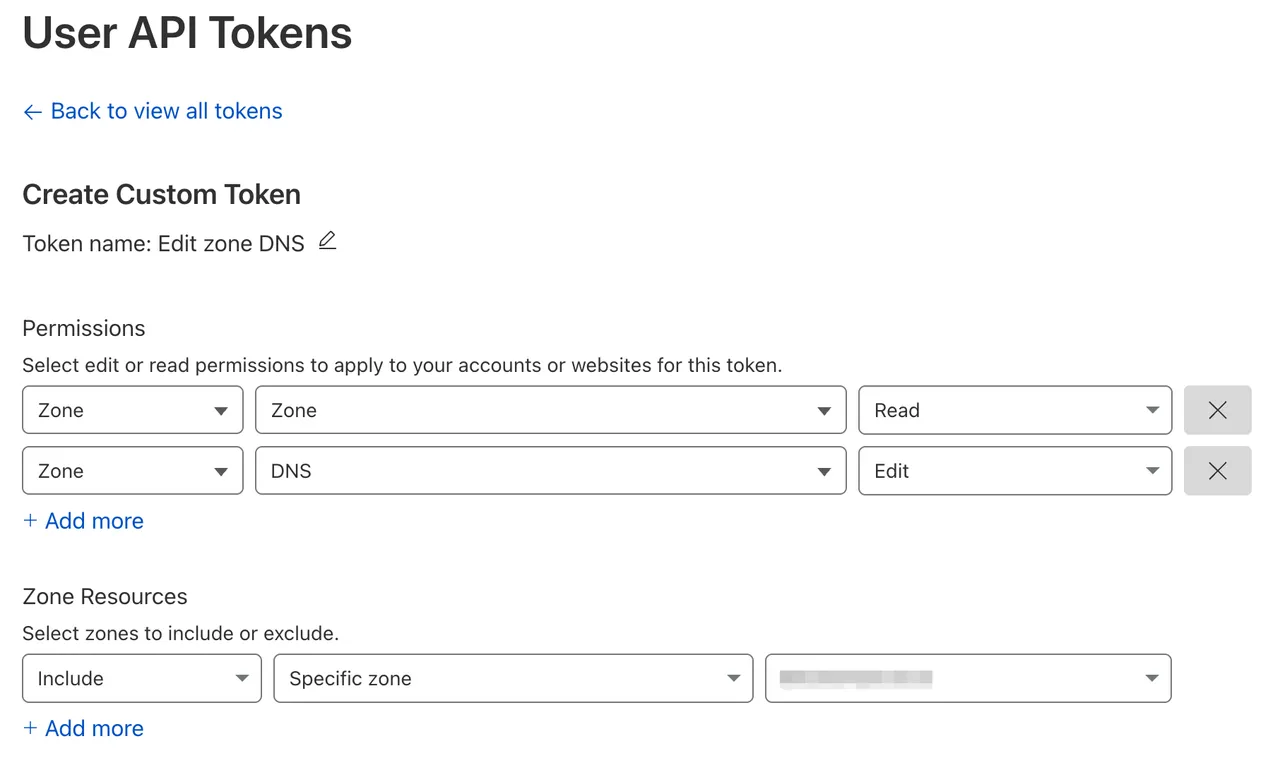
-
Click “Create Token” and save the token.
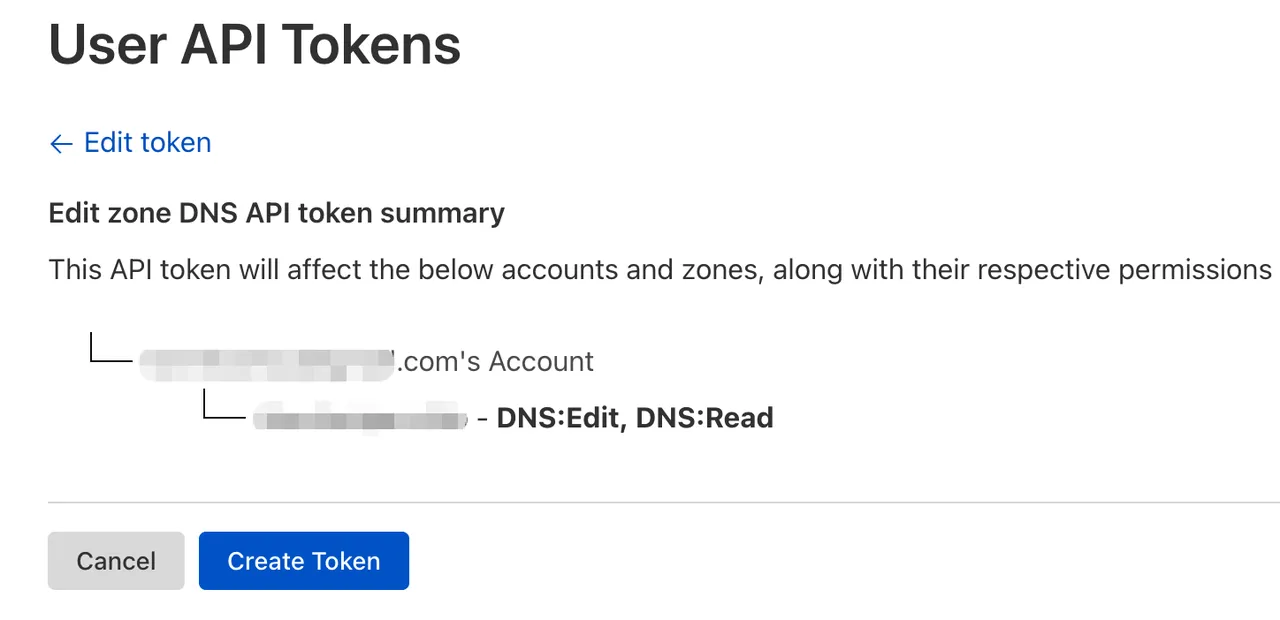
-
Save the Token
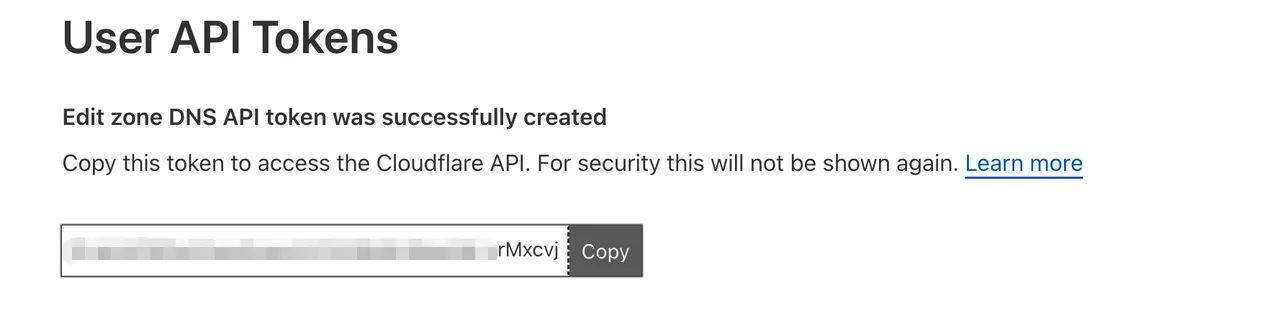
-
You can also get the Global API Key.
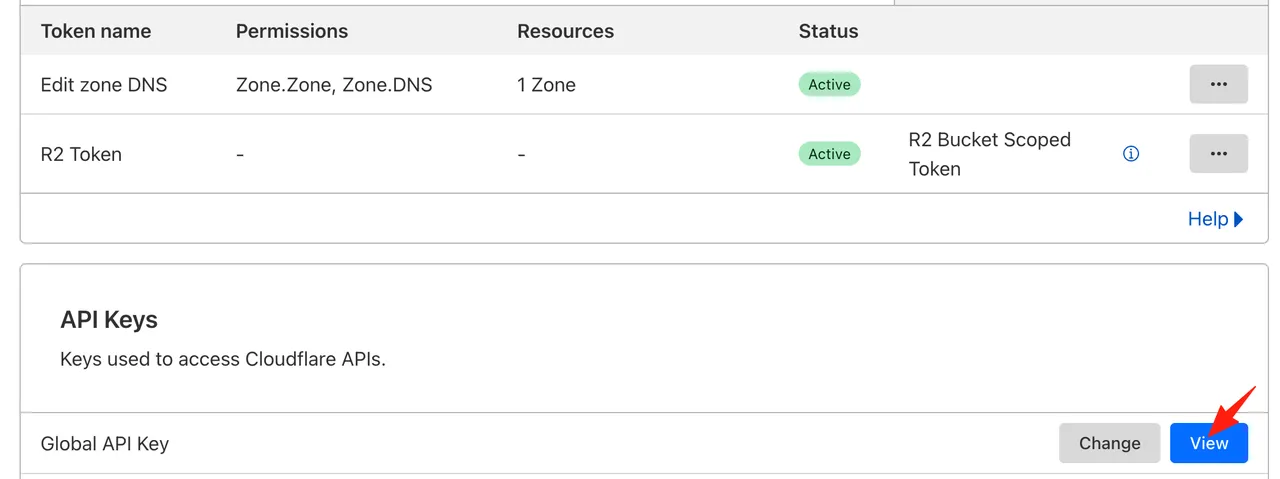
-
Find your Zone ID and Account ID on your domain’s dashboard page.
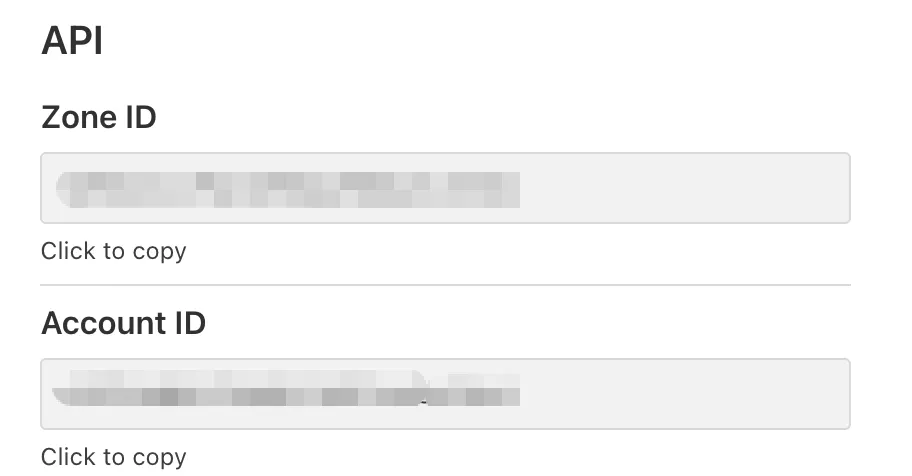
-
Use
exportto set the environment variables.# Single Domain API (Only control this domain) export CF_Token=[Your User API Token] export CF_Account_ID=[Your Domain Account ID] export CF_Zone_ID=[Your Domain Zone ID] -
Sign the certificate.
# RSA Certificate acme.sh --issue --dns dns_cf -d [Your Domain] -d *.[Your Domain] --keylength 2048 --accountconf /root/.acme.sh/[Your Project].conf # ECC Certificate acme.sh --issue --dns dns_cf -d [Your Domain] -d *.[Your Domain] --ecc --accountconf /root/.acme.sh/[Your Project].conf --dnssleep 30
Install the certificate
# Install RSA certificate
acme.sh --install-cert -d [Your Domain] --keylength 2048 \
--key-file /path/to/ssl/private.key \
--fullchain-file /path/to/ssl/fullchain.pem \
--ca-file /path/to/ssl/ca.pem
# Install ECC certificate
acme.sh --install-cert -d [Your Domain] --ecc \
--key-file /path/to/ssl/ecc_private.key \
--fullchain-file /path/to/ssl/ecc_fullchain.pemConfigure Nginx
After signing the certificate, we need to configure Nginx.
server {
listen 443 ssl;
server_name [Your Web Domain];
access_log /var/log/nginx/[Your Web Domain]_access.log;
error_log /var/log/nginx/[Your Web Domain]_error.log;
ssl on;
ssl_certificate /path/to/ssl/fullchain.pem;
ssl_certificate_key /path/to/ssl/private.key;
ssl_protocols TLSv1 TLSv1.1 TLSv1.2;
ssl_prefer_server_ciphers on;
client_max_body_size 20m;
location /{
proxy_pass http://localhost:3002;
}
}Save and exit, then check and reload Nginx.
# Check Nginx
nginx -t
# reload
nginx -s reload